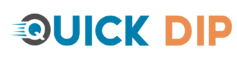Introduction:
In today’s fast-paced digital era, Apple Pay offers users a convenient, secure, and contactless method of payment. However, like all technological systems, it can occasionally run into issues. If you’ve found yourself pondering, “Why is my Apple Pay not working?”, you’re not alone. This comprehensive guide delves deep into the potential reasons and their solutions.
1. Ensuring Device Compatibility:
- Supported Devices: Apple Pay is not universal across all Apple devices. It’s essential to ensure you’re using an iPhone, iPad, Apple Watch, or Mac that supports Apple Pay.
- Operating System: Ensure you are running the latest version of iOS, watchOS, or macOS.
2. Regional Restrictions:
- Apple Pay Availability: Apple Pay is not available in every country. Check Apple’s official list to ensure your country supports it.
- Bank Limitations: Even if Apple Pay is supported in your country, not all banks may have integrated with it. Double-check with your bank or card issuer.
3. Connection Concerns:
- Wi-Fi or Cellular: A stable internet connection is essential. Ensure your device is connected to Wi-Fi or has adequate cellular data.
- Server Issues: Sometimes, Apple’s servers might face downtime. Check Apple System Status online to ensure all systems are operational.
4. Card Verification and Setup:
- Adding Cards: Ensure your card has been added to Apple Pay correctly.
- Verification Pending: Some banks require additional verification. This might involve an SMS, email, or even a call.
5. Physical Hardware Checks:
- NFC Functionality: Apple Pay uses Near Field Communication (NFC). Ensure your phone’s NFC is functional and is not obstructed by any thick case.
- Face ID/Touch ID: If your authentication isn’t working, Apple Pay won’t either. Ensure these features function correctly.
6. Software and Application Issues:
- iOS Glitches: Occasionally, minor glitches can affect Apple Pay. Restarting your device might help.
- Wallet App: Ensure your Wallet app is working correctly. Try removing and re-adding your card.
7. Transactional Limitations:
- Payment Terminal: The issue might not be with Apple Pay but with the vendor’s payment terminal.
- Spending Limits: Some banks impose daily limits on contactless payments, including Apple Pay.
8. Miscellaneous Factors:
- Flight Mode: Ensure your device isn’t in airplane mode, as it disables NFC.
- Region Settings: Double-check your device’s region settings to ensure it matches your actual location.
Conclusion:
While Apple Pay offers a seamless payment experience, it’s not immune to occasional glitches. By methodically working through potential culprits, from connection issues to software hiccups, users can usually get back to enjoying the convenience of Apple Pay. And when in doubt, reaching out to Apple Support or your bank can provide further assistance.
FAQs:
Q: Can I use Apple Pay without Touch ID or Face ID?
A: Yes, you can select the “Passcode” option, but using Touch ID or Face ID is recommended for added security.
Q: How many cards can I add to Apple Pay?
A: You can add up to 12 cards on devices with the latest iOS version. Earlier versions may have a limit of 8 cards.
Q: Does Apple Pay show transaction history?
A: Yes, you can view your recent transactions in the Wallet app, but for a detailed history, it’s best to check with your bank or card issuer.