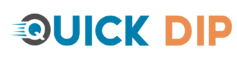Introduction
Closing apps on a MacBook is a fundamental skill for efficient computer use. It helps in managing system resources and keeping your workspace organized. This guide will walk you through various methods to close apps on your MacBook, suitable for users of all expertise levels.
Standard Methods for Closing Apps on a MacBook
1. Using the Menu Bar
- ‘Quit’ Option: Navigate to the app menu and select ‘Quit [App Name]’.
2. Keyboard Shortcuts
- Shortcut Command: Press
Command + Qto quickly close the active app.
3. Dock Method
- Right-Click on the App Icon: Choose ‘Quit’ from the contextual menu in the Dock.
Closing Apps Using the Force Quit Option
- When to Use Force Quit: Applicable for unresponsive or frozen apps.
- Accessing Force Quit: Press
Command + Option + Escand select the app to close.
Understanding App Behavior on MacOS
- Difference Between Closing and Quitting: Clarifying the distinction between closing a window and completely quitting an app.
- Background Apps: How some apps continue running in the background even after closing windows.
Advanced Methods for Power Users
1. Activity Monitor
- Closing Apps via Activity Monitor: A detailed view of all running processes and how to terminate them.
2. Using Terminal Commands
- Command-Line Techniques: For users comfortable with Terminal, commands to quit apps.
Best Practices for Managing Open Apps
- Regularly Closing Unused Apps: Benefits for system performance and battery life.
- Monitoring System Resources: How to check CPU and memory usage for running apps.
FAQs
Q: Can closing apps improve MacBook’s performance?
A: Yes, closing unnecessary apps can free up system resources, leading to better performance.
Q: Is there a way to close all apps at once?
A: While there’s no default method to close all apps simultaneously, certain Terminal commands can achieve this.
Q: Does quitting an app delete any unsaved work?
A: Quitting an app may result in loss of unsaved data. It’s important to save your work before quitting.
Conclusion
Closing apps on a MacBook is a simple yet crucial task for maintaining an efficient and orderly computing environment. Whether you prefer using keyboard shortcuts, the Dock, or more advanced methods like Activity Monitor or Terminal, understanding these techniques will enhance your overall MacBook experience. Regularly managing open apps ensures optimal performance and a more organized workflow.