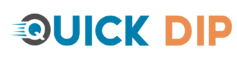Introduction
Copying images on a Mac might seem straightforward, but there are several methods and shortcuts that can streamline this process. Whether you’re a new Mac user or looking to refine your skills, this guide will walk you through the steps to copy images efficiently on a Mac.
Basic Methods to Copy Images on a Mac
1. Using Keyboard Shortcuts
- Copy Command:
Command + Cto copy an image after selecting it. - Paste Command:
Command + Vto paste the copied image.
2. Contextual Menu Options
- Right-Click Method: Accessing the ‘Copy’ option from the right-click context menu.
Copying Images from the Web
- Browser Techniques: Right-clicking on an image and selecting ‘Copy Image’.
- Drag and Drop: Dragging an image from a browser directly to a folder or desktop.
Copying Images from Applications
1. Preview App
- Copying Within Preview: Selecting an area and using the
Command + Cshortcut.
2. Photos App
- Exporting Images: Exporting and then copying images from the Photos app.
Advanced Techniques
1. Screenshot Methods
- Partial Screenshot:
Command + Shift + 4to select and copy a portion of the screen. - Window Screenshot:
Command + Shift + 5and selecting a window.
2. Using Terminal
- Command-Line Copying: Advanced method for power users.
Tips for Efficient Image Management
- Organizing Copied Images: Best practices for storing and categorizing copied images.
- File Format Considerations: Understanding different image formats and their compatibility.
FAQs
Q: Can I copy an image directly from a website to a word processor on a Mac?
A: Yes, you can use the Command + C and Command + V shortcuts to copy and paste images directly.
Q: How do I copy an image from a locked PDF on a Mac?
A: Use the screenshot tool (Command + Shift + 4) to capture the image from the PDF.
Q: Are there any keyboard shortcuts to copy images directly to the clipboard?
A: Yes, Command + C is the standard shortcut to copy selected images to the clipboard.
Conclusion
Copying images on a Mac is a fundamental skill that can be executed through various methods, each suitable for different scenarios. From basic keyboard shortcuts to advanced techniques like using Terminal or screenshot tools, Mac users have multiple ways to copy images efficiently. Mastering these methods will greatly enhance your productivity and Mac experience.